Allowing geotags on the photos you take on your smartphone is supposed to be a tool to help you remember where you were when you took certain pictures. Your friends can then easily see what you have been doing on holidays and the different places you visited. However, having location turned on for pictures you’ve taken on your smartphones is actually a security concern.
Most of us are very private people. We will set our social media accounts to private, so that only those we have accepted can see what we are up to. Yet many don’t bother to check the settings on their pictures. Your phone could be tagging your location automatically and you wouldn’t be the wiser. So why is this a problem and how can you turn it off on your device?
The risks of locations on pictures
Ever since we have been given the ability to automatically geotag our pictures, security experts have been warning us about the potential risks it poses. To begin with, your location will automatically be shared with others. Most of the time you aren’t even aware that our devices are doing this.
Most of us would rather not take a picture at home and share it, only to find that our exact location has been given away. In the most extreme of circumstances, geotagging has been used to find fugitives, and while this might not be an issue for most people it shows just how much information geotagging can give about your location.
For example, if you go on holiday you might take a few pictures. You could share these while you are away, but anyone watching your social media might not be aware that you are posting them abroad. If you have location services turned on, they will know. This gives thieves a clear message that you are not home.
If you want to keep your location private then you’ll be eager to make sure your location is private when you take pictures. Sometimes it can be difficult to find the setting on your own as it is often tucked away. So here’s how you can turn these settings off on your smartphone.
Turning off location on BlackBerry
If you have a BlackBerry device you’ll be pleased to know that turning off geotagging is relatively simple. For the most part it seems to be turned off automatically, but if you aren’t sure then there are some very simple steps you can take to find this setting and turn it off.
For version 10.3.1 you’ll start by launching the camera app. From there you’ll be able to go into your settings and turn off the “Geotag Pictures” switch. If this doesn’t work, it might be that your location settings are elsewhere. Don’t worry as they are still very easy to find. You’ll open your camera and be able to disable the location by clicking on the icon.
It is very simple and easy to do, and it’ll really help to ease your mind when it comes to your security. If you are considering turning the setting back on in the future, you should read a little about BlackBerry geotagging.
Disable location pictures on Android
Those with Android devices will find that the setting for the geotag can move around, depending on the latest software update your smartphone has installed. It should be as easy as opening the camera and going into your settings to find the Geotag option. If it isn’t, there are a few other ways you can turn this setting off.
The name of the setting can change. In older versions, the option has been known to be called “store location” or “location tag” instead, so if you haven’t seen the words “Geotag” or spotted a location symbol, you might have to look around in order to find the setting you are looking for.
Of course this might not be enough to ease your mind. You might want to turn off location settings completely. If so, go into your settings, scroll down to personal, and select location. From there you can then turn off location to all apps, until you feel ready to share it.
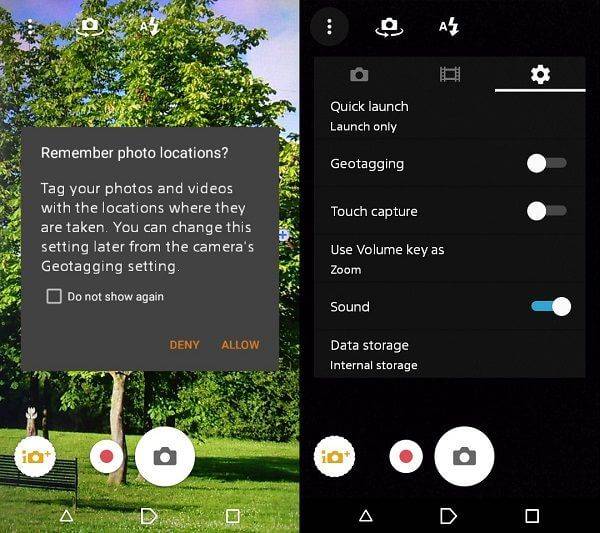
Your Android phone should ask you if you want to remember the locations of your pictures (shown on the left). If you have already dismissed this prompt and said to not show it again, you can find it easily by going into your settings and turning off geotagging.
Prevent geotagging on Windows phones
If you have a Windows phone you’ll find that it can be a little bit more of a struggle to find the setting you are looking for. Unlike BlackBerry and Android devices, it isn’t as simple as opening your camera. You’ll need to do a little more.
To begin with, you’ll have to go into settings. From there, scroll down to applications and select “pictures & camera” or “photos & camera”. Once you have found this setting, you’ll see options such as “include location info in Pictures you take” or “include GPS info in Pictures you take”.
This option, usually the fourth down from the top, is the one that you want. Simply uncheck the box and you’ll prevent your Windows phone from adding your location to each photo you take.
Stop sharing picture location on iPhones
Those out there using iPhones will find that the setting moves around a lot, depending on the software you are using and the version of the iPhone you have. This can make it difficult to locate it and turn it off, especially if you aren’t aware of this.
There are a few different ways to find it. If you have an older phone, go to settings and then general settings. From here you’ll be able to access location services and turn them off.
If you have looked and found that the geotagging option isn’t there, don’t worry. It will have simply moved to another location. This time, instead of going into general, you’ll scroll to privacy. At the top of the menu you’ll see location services. When you go into the location services you’ll see all of the apps on your phone and can see which have access to your location. You simply choose the app you wish to stop location access to and select “never”.
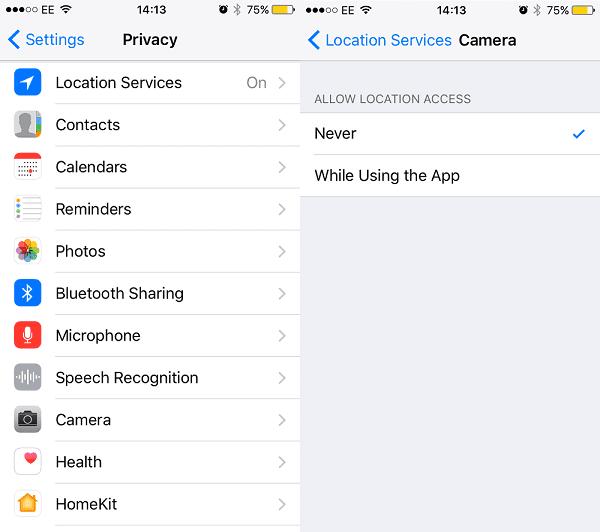
On the iPhone you can choose which apps on your phone can use location services, meaning you can personal how much you share with others.
Protecting your phone in other ways
Turning off the location services on your pictures is going to be a huge weight off of your shoulders. Your location gives so much away, from where you live or work to the places you regularly visit. Unfortunately this information could be used against you.
To ease your mind it is best to turn off the geotagging services on your phone. But this isn’t the only way you can protect your phone. There are plenty of different steps you can take to keep your location and your device secure, so see how you can turn your mobile phone into a fortress.
- Why you need to train your CEO before your employees - September 14, 2017
- Your computer may be a zombie! - July 25, 2017
- All You Need To Know About GDPR - July 4, 2017
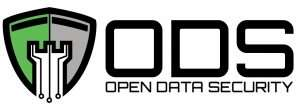


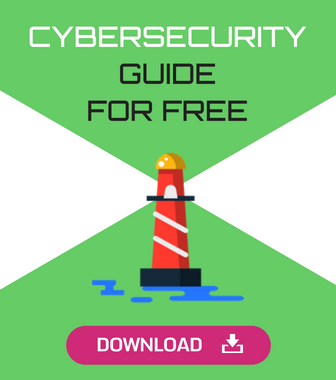
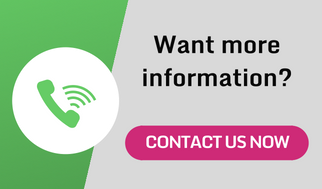
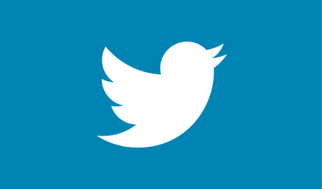
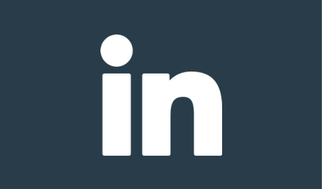
Comments are closed.